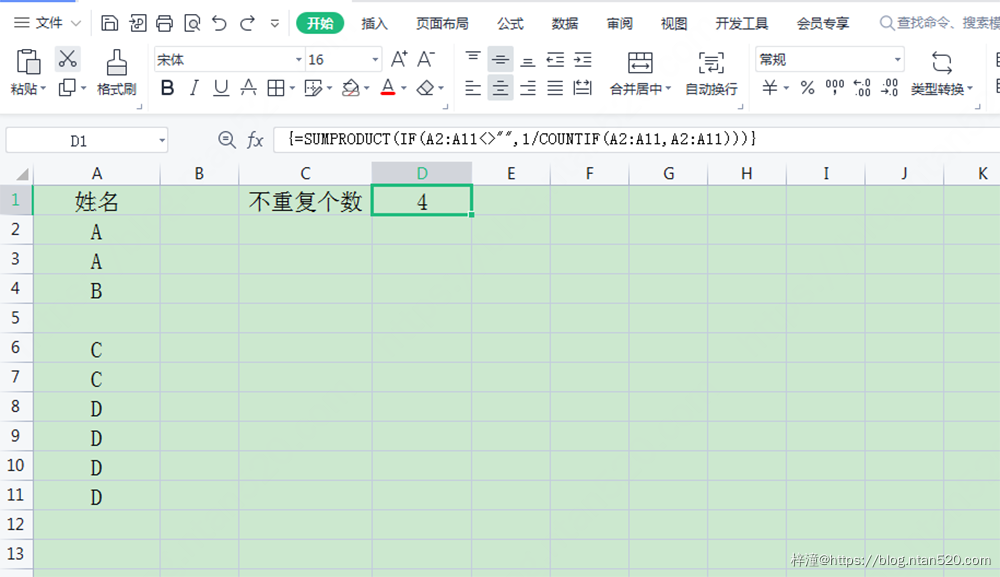文章内容
1、普通计数
- 统计”我”有几个
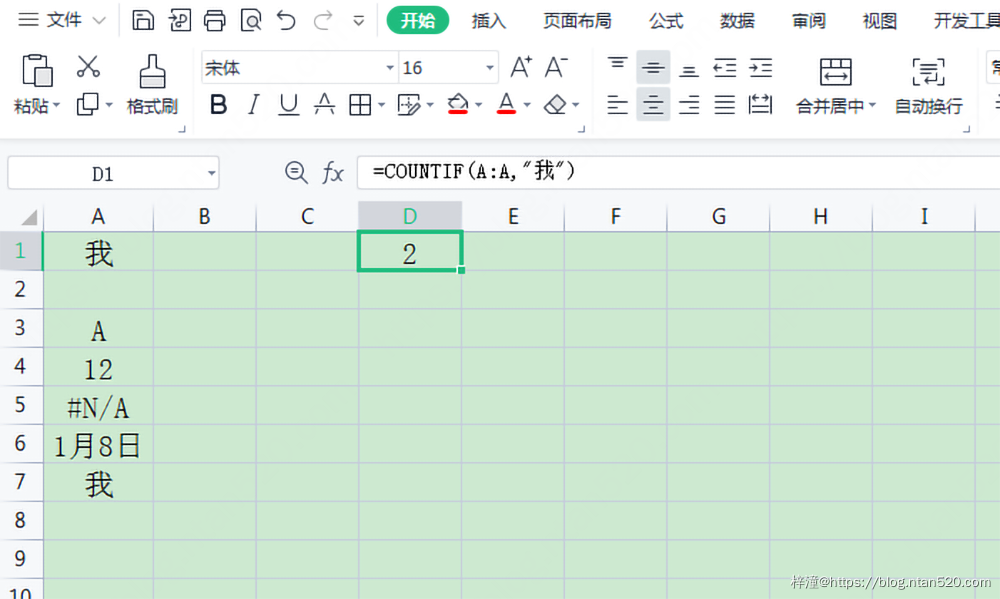
2、计算非空个数
- 错误值也会统计
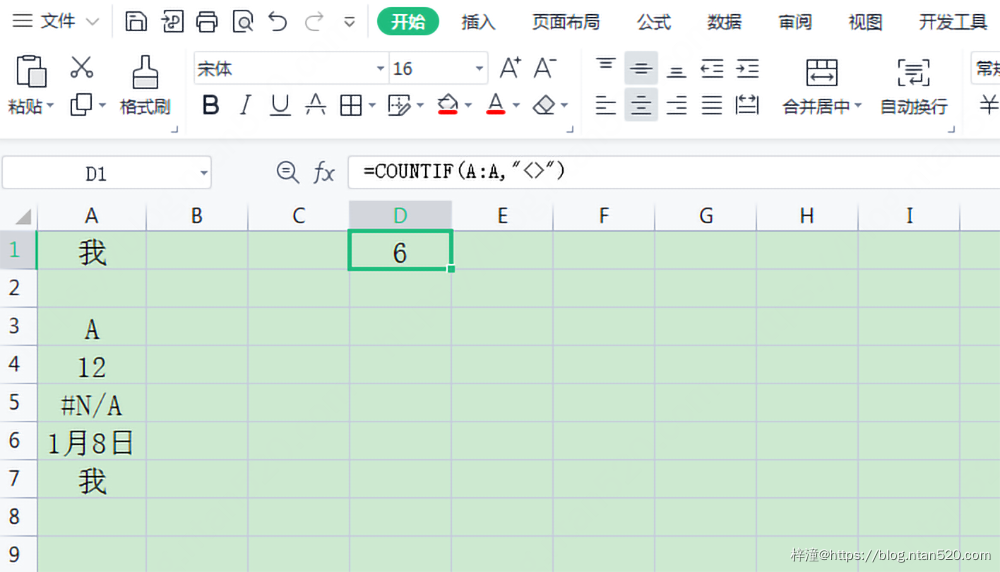
3、通配符统计
- “*”代表任意字符,以”我”开始的文本个数
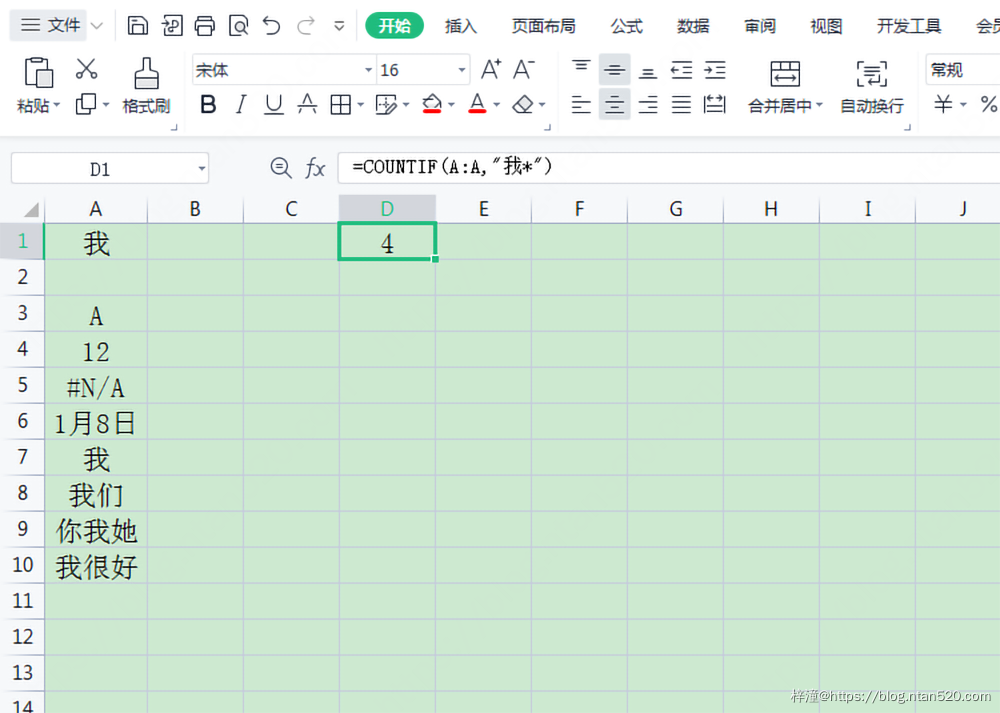
- 以”我”结尾的文本个数
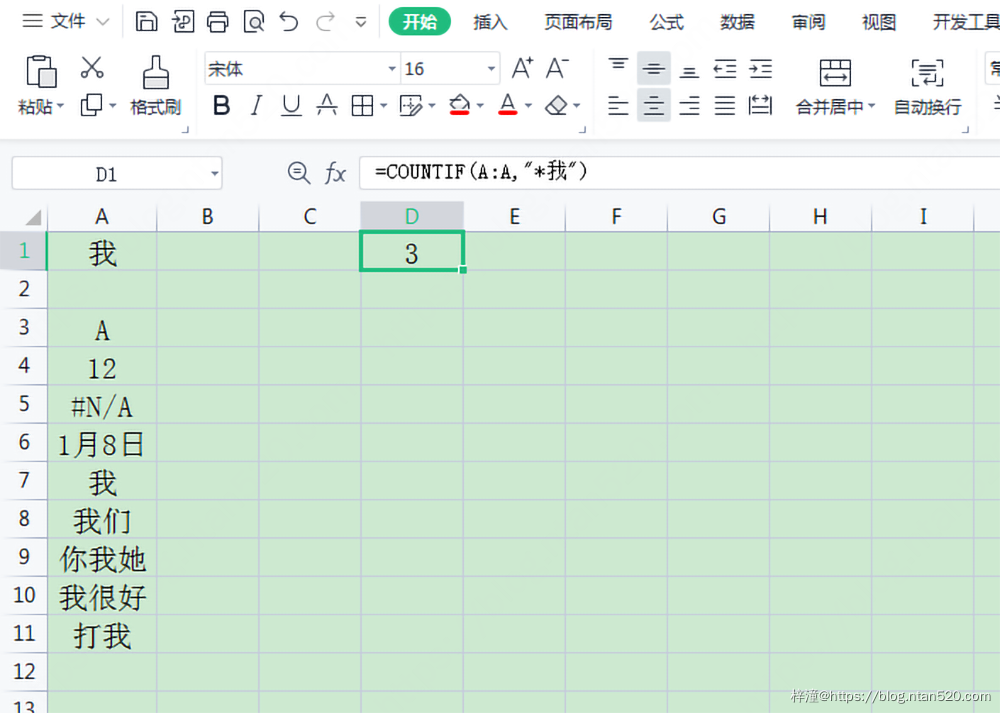
- 包含”我”的个数
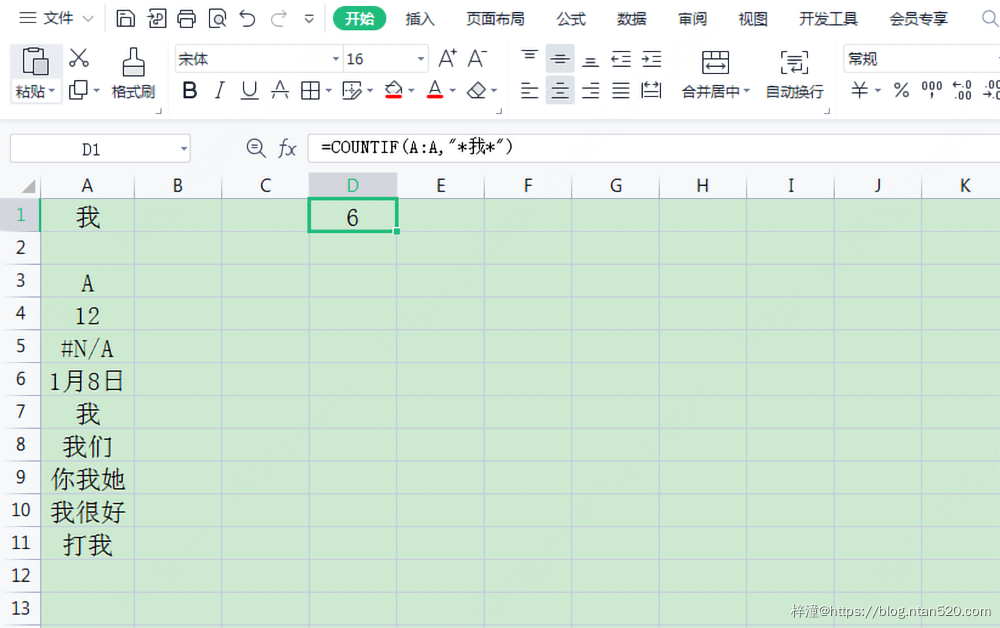
- “?”代表任意一个字符,可以使用多个”?”,来代表你要统计几个字,统计两个字,且开头以”我”的个数
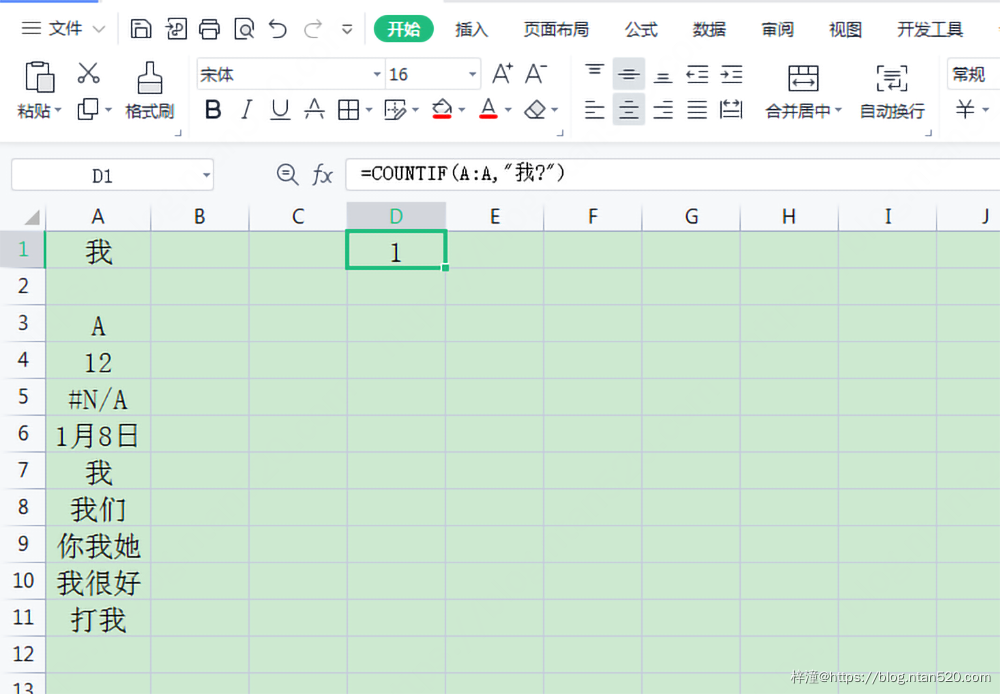
- 统计两个字,以”我”结尾的个数
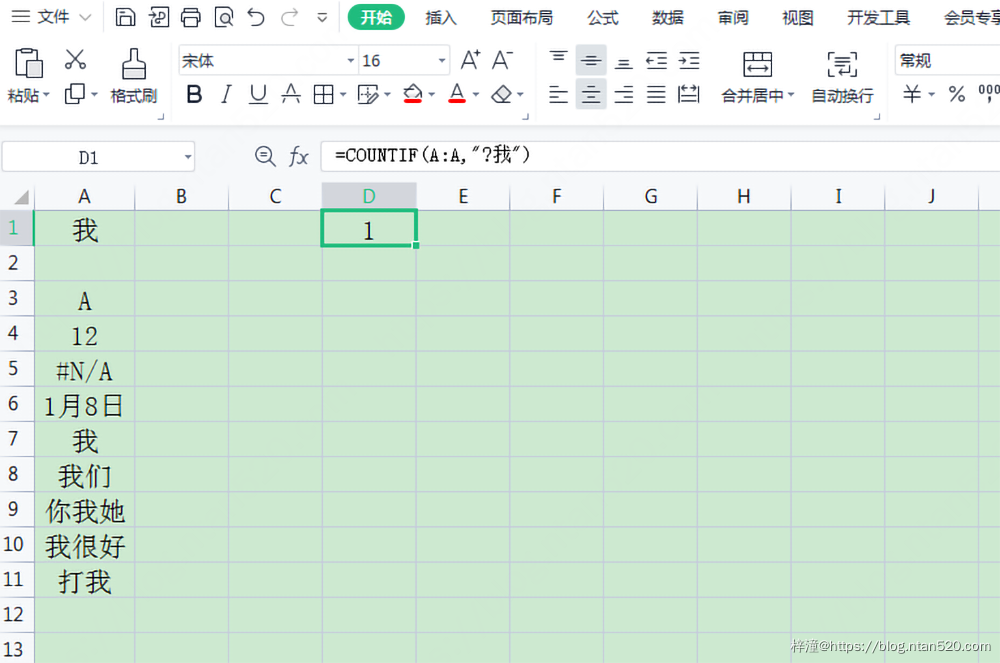
4、统计错误值个数
- 其他类型的错误值也可统计,比如”#VALUE!”等
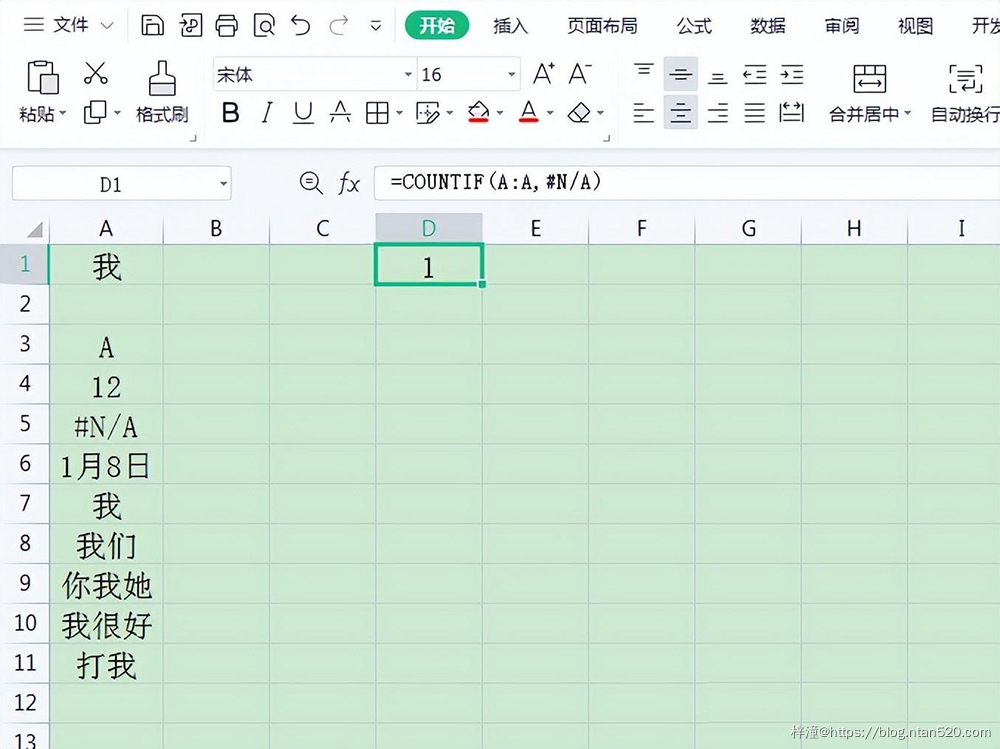
5、统计空的个数
- 这个不要整列,一定要区域选定,不然下面的空都会被统计
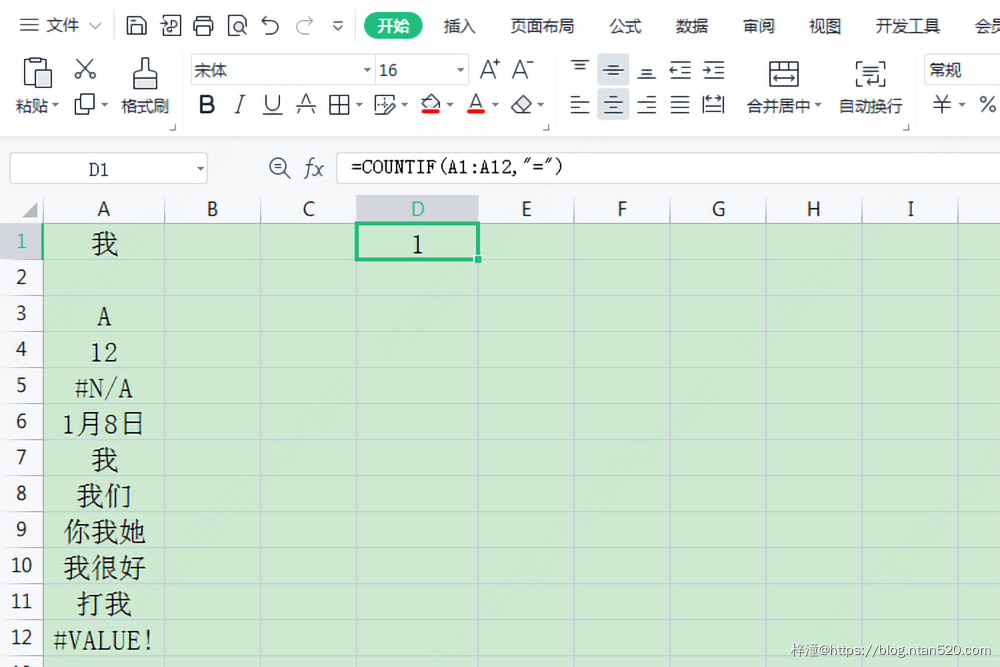
6、统计大于0的个数
- 日期也是数字,一个4万多的数字,设置常规格式即可看见,所以是2个
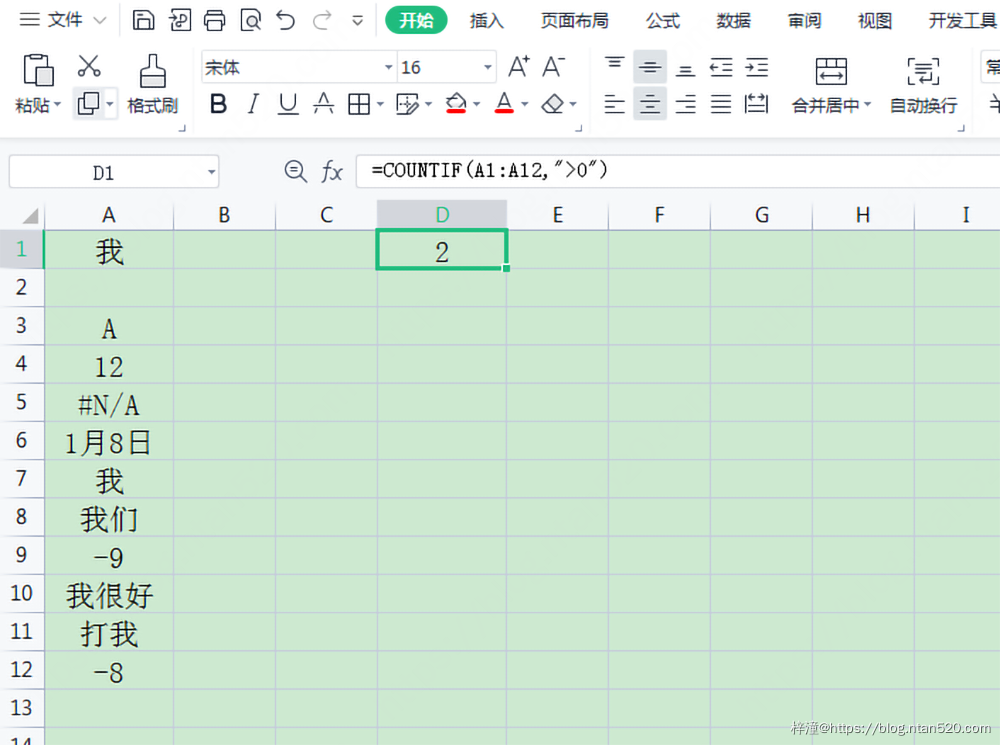
- 也可以统计小于0的数字
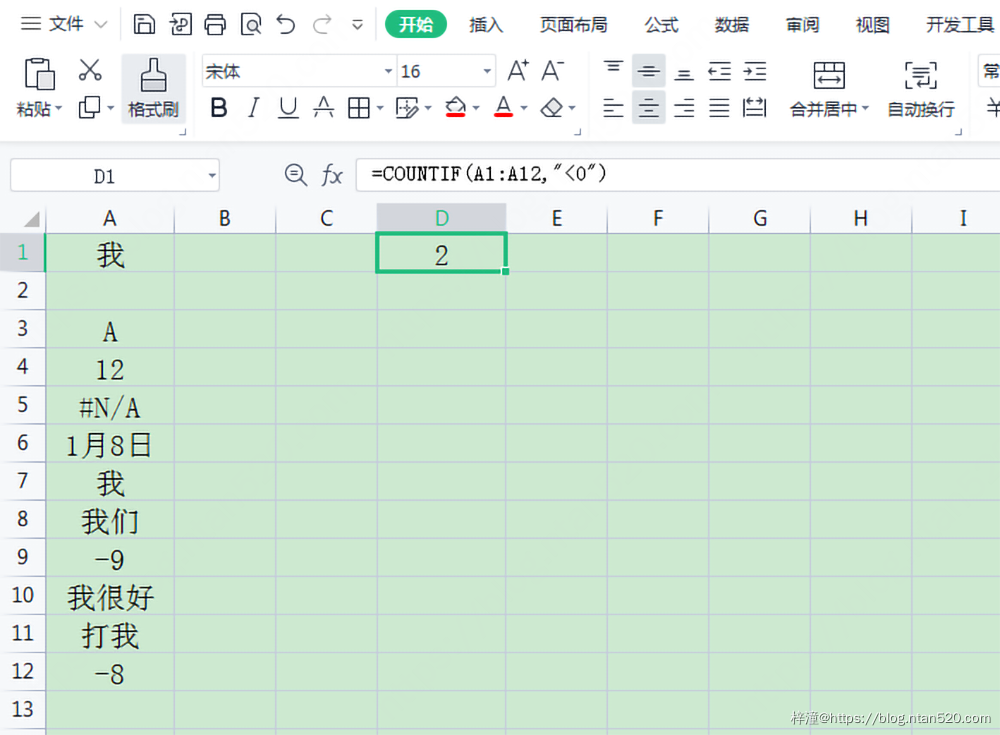
比较符号:"<",">",">=","<=","<>",千万不要写成"≥","≤"这样的,不识别
7、统计不等于包含”我”的个数
- 空的单元格也是<>”我”,也会被统计
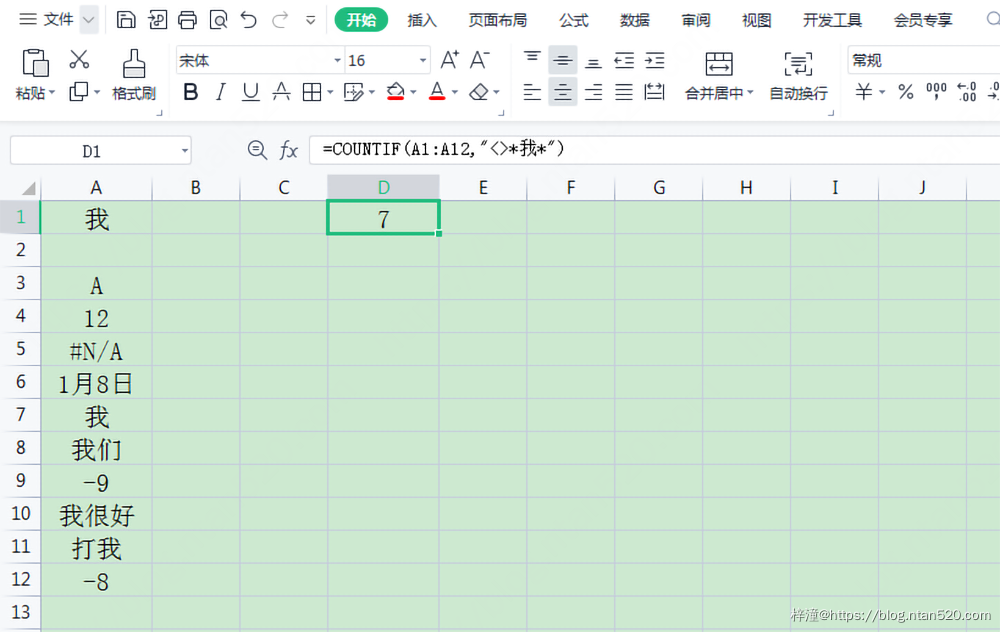
8、统计数字的个数
- 9e307是一个很大的数字,够用了,日期也是数字
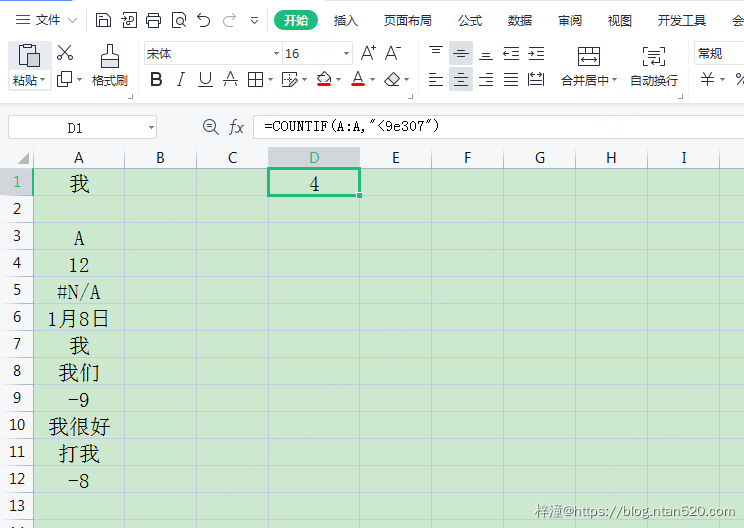
9、统计文本的个数
- “咗”是一个很大的数字,也够用了

10、注意坑
- 注意,A2单元格里是文本”10.10″,我计数的时候想要统计数值10.1的个数,但是也被统计了,所以有文本数字和数值的时候一定要当心,这个时候COUNTIF文本数字和数值是不区分的
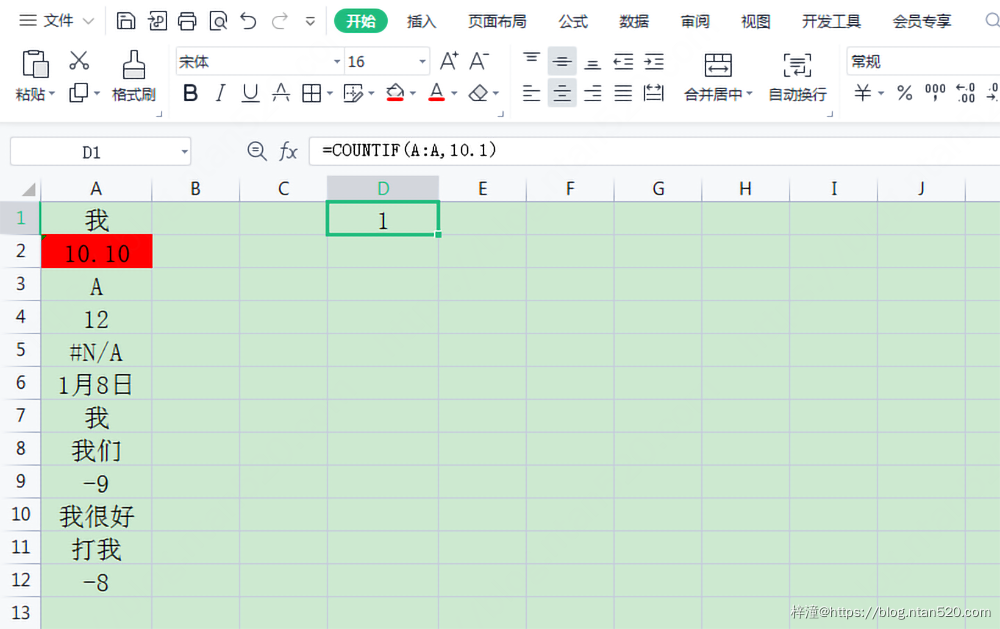
- 可以使用SUMPRODUCT函数来计数
有错误值的时候需要IFERROR容错处理,套了IFERROR后SUMPRODUCT需要按CTRL+SHIFT+ENTER,数组公式,如果区域没有错误值,就不用容错处理,输入公式正常回车即可
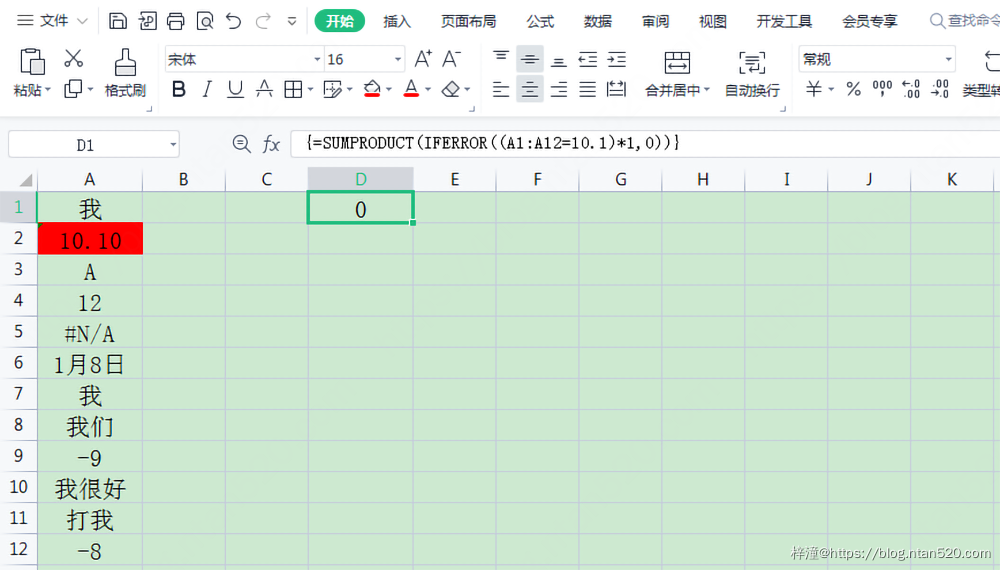
11、当统计的数据包含”*”,”~”,”?”这样的通配符时
统计1010规格的时候居然有两个,原来1010里的”*”被当通配符了
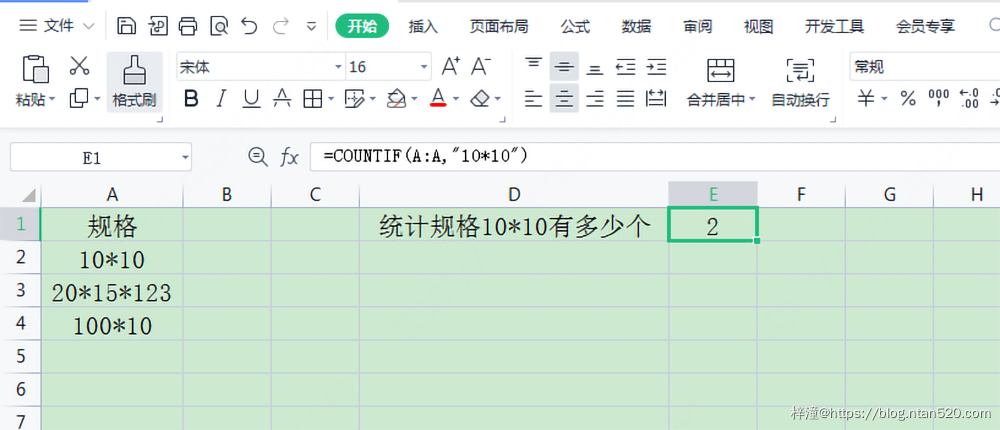
我们可以把""替换成"~","~"这个符号是转义符,把它转成公式可以识别的"*"本身
- 要是包含”?”和”~”,也要进行替换成”~?”,”~~”再统计,”~”这个符号按住SHIFT,再按ESC键下面的那个键
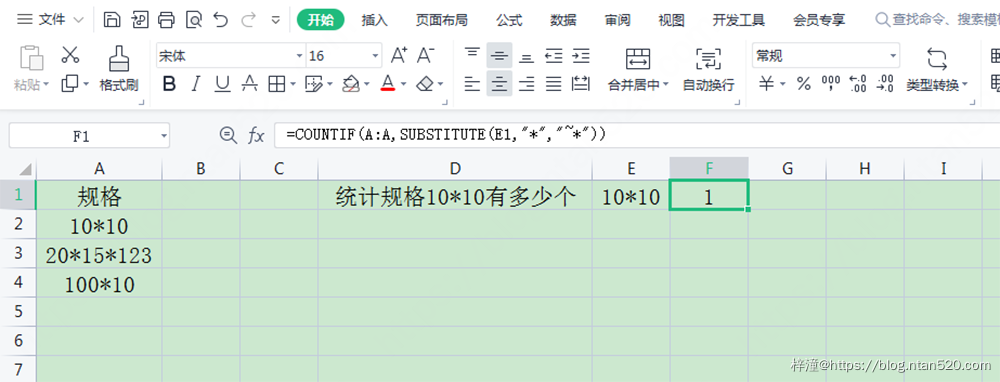
12、用于相同数据编号
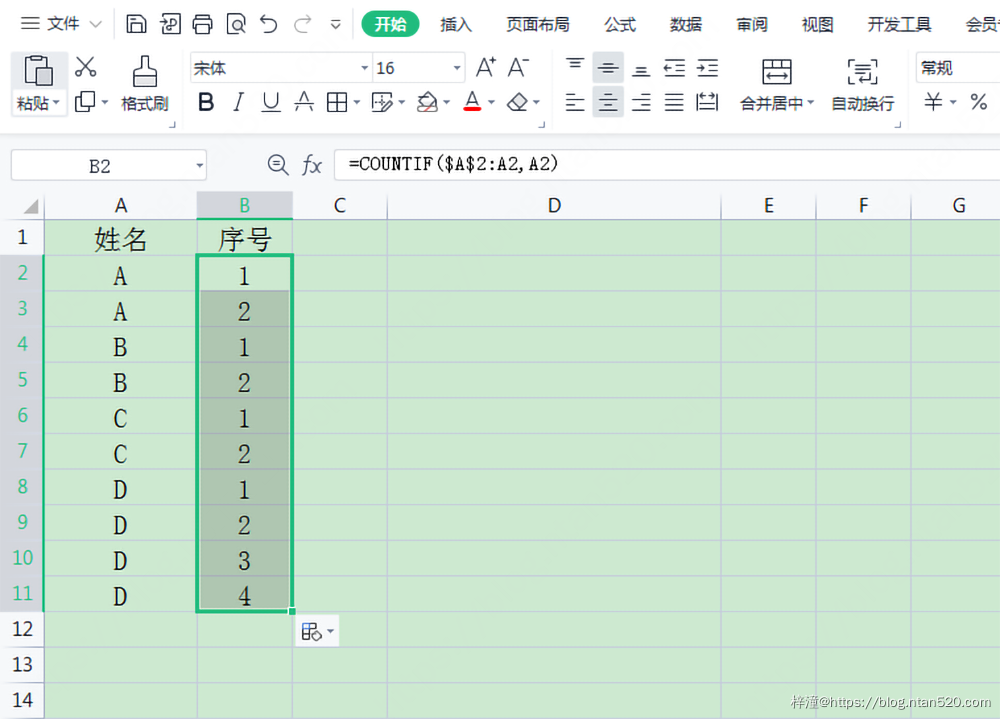
13、统计不重复个数
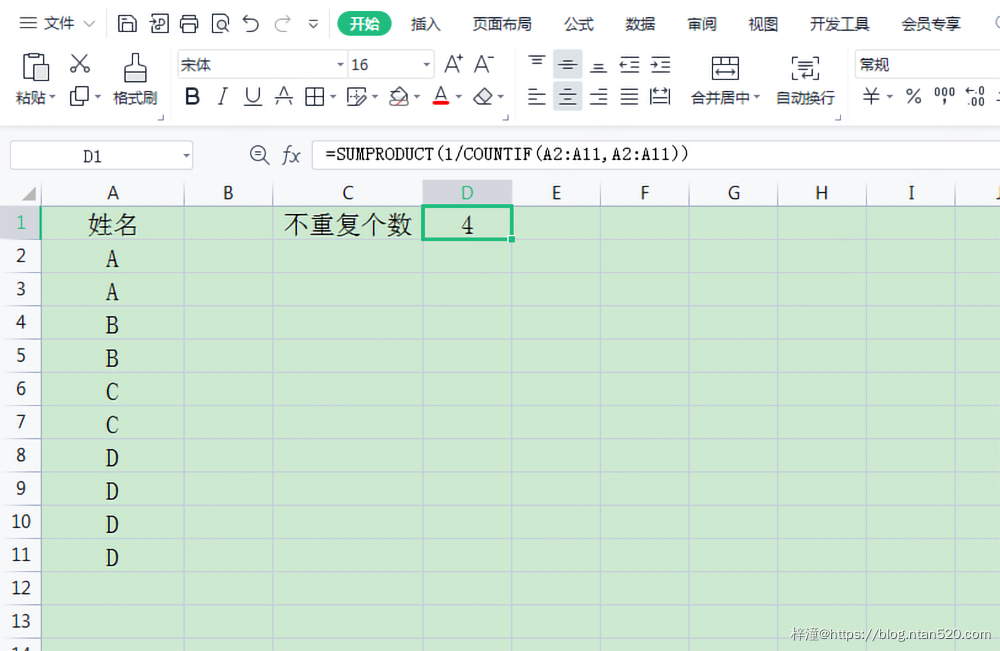
- 当数据中间有空的时候,会出现这个错误
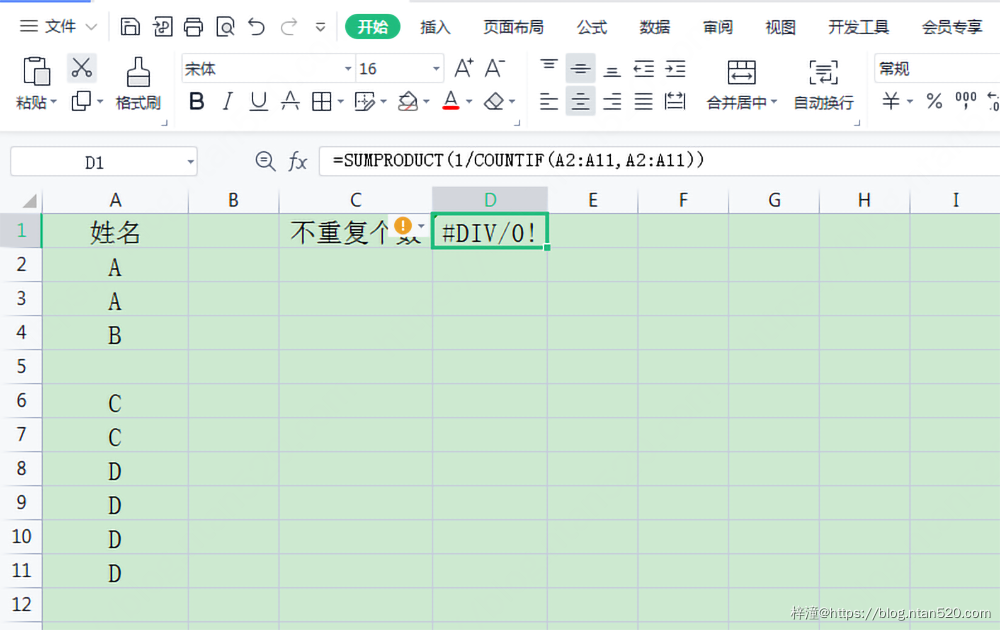
- 我们加IF来判断,需要三键数组公式
.公式:=SUMPRODUCT(IF(A2:A11<>"",1/COUNTIF(A2:A11,A2:A11)))